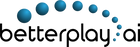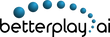How it Works
To enable processing, you need a positive balance which sets the total duration of the videos you can process. When opening an account, 30 minutes are provided for free. For example, if you have a budget of 30 minutes and uploaded a 5 minutes video you'll still have 25 minutes on your balance. Once your balance is zero you have 2 ways to replenish it:
1. Refer the service to your friends in the My Account page. When a friend opens an account (and gets 30 minutes) - you get an additional 15 minutes.
You can track the progress of the uploaded videos throughout all processing steps in My Videos page.
3 Step Flow

Step 1
You upload your table tennis game video(s)

Step 2
Betterplay.ai processes your videos

Step 3
Betterplay.ai emails you when highlights are done
A stable internet connection is required for a successful upload.
Any video duration is supported. However, we recommend providing every match in a separate file.
Provide the full, untrimmed version. The tool breaks a game down into rallies.
All regular video formats are supported: .mp4, .avi, .flv, .MTS, .MOV (iPhone)
Any resolution is supported as input. The system will automatically cap it to HD (1920x1080). However, if your video is 4K and you prefer to keep the resolution, check the relevant box. Your balance will be chanrged extra minutes. The higher the resolution the longer the processing time. If you already have a video, go ahead and upload it. If you're starting a new capture, use HD (1920x1080) or lower (1280x720, 854x480). You should mainly consider where you're planning to watch it.
Upload from smartphone, tablet or computer.
YouTube links or other storage systems inputs are not supported. If you need to process a video from a public service, download it first and then upload to Betterplay.ai.
You may want to experiment with the options parameters: time before/after a rally, number of rallies, longest/shortest and so on.
Your video is uploaded to the Betterplay.ai server.
Our Artificial Intelligence (AI) algorithm breaks it down to Game and No-Game sections.
A highlights clip is compiled following the options you've chosen.
AI tuning is an ongoing process. We keep improving it with the data we receive from you.
How do you know when the clip is ready?
1. You can check the status of every video on the My Videos page. When the clip is ready, you'll have the option to download it.
2. You will receive an email with the link to the clip. (Please check your junk email)
The output clip is kept for a week only. Hurry up to download it!
Get The Best Results
Our algorithm is trained for a variety of camera angles, player levels and styles. The camera can be tripod installed or held by hand - we know to handle vibrations. If you have your own preferred angle you can try and see whether the results are satisfying. Note however that there are positions where our AI usually yields better quality.
If you don't have an experience in filming games or ready to make adjustments, we suggest placing the camera as shown in this picture (the example shows right-handed players, but the algorithm is not side limited):

Now tune the camera angles - vertically and horizontally. Try to meet the proportions recommended in this picture (1/3-1/3-1/3). If the camera has to be placed close to the table, use the zoom-out option available in all smartphones. Note the far side of the table should be visible through the net:

If you're using a smartphone we recommend switching it to airplane mode. Otherwise, the video capture can be interrupted by a phone call or message. You don't need it while you're playing anyways. Ensure you have sufficient battery charge and free memory. Although there are no limitations on the video duration, we recommend taking a video per match.
Once you're done, stop recording. Now you can upload the video and wait for the results. The processing can take as long as a few hours, depending on how many videos are there in the line before yours.